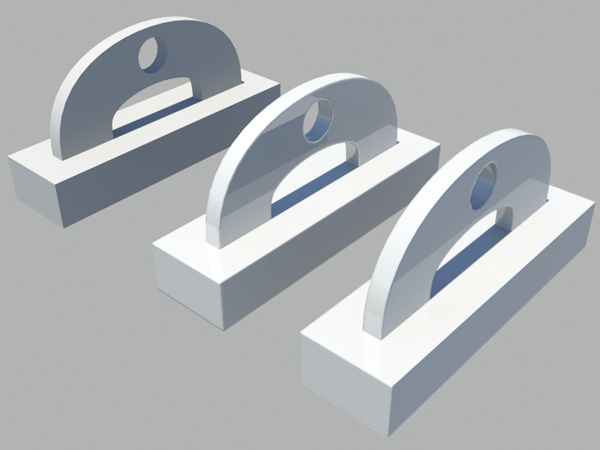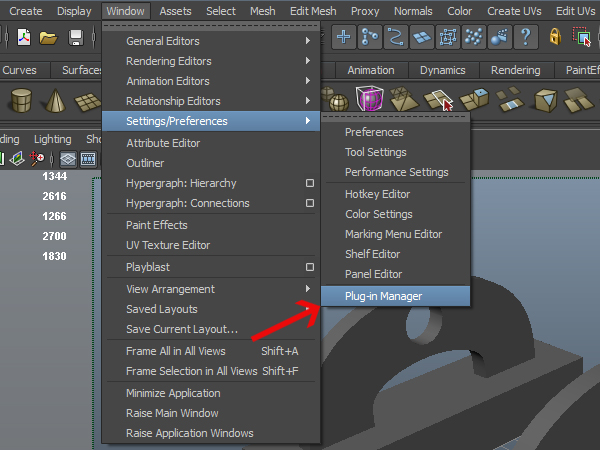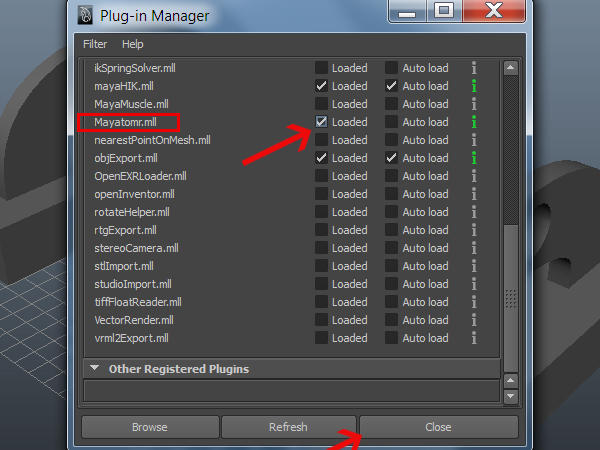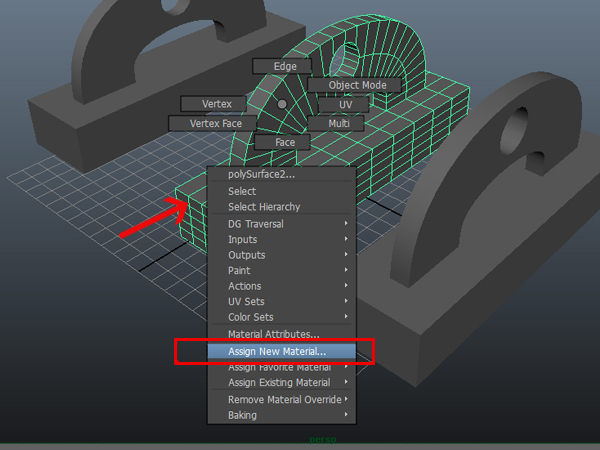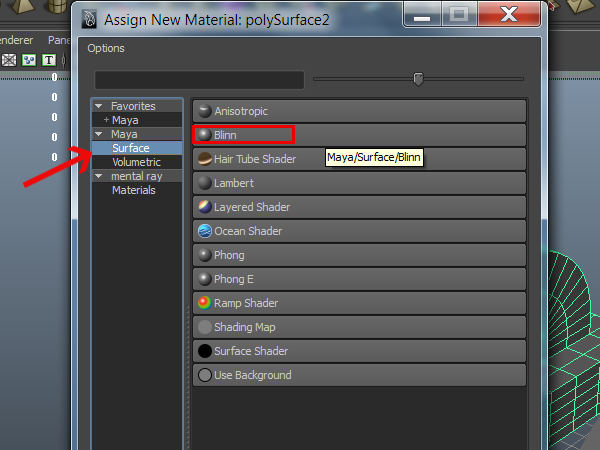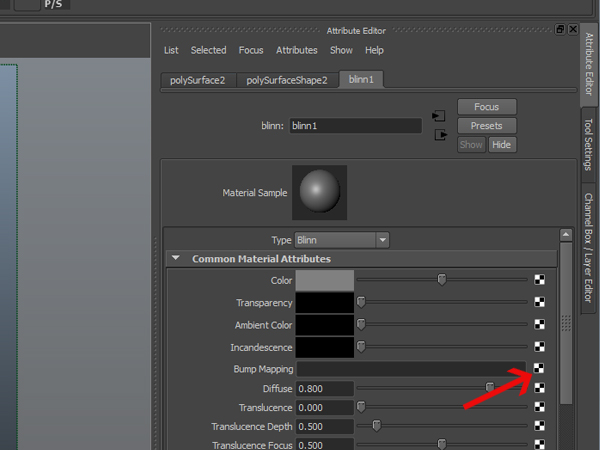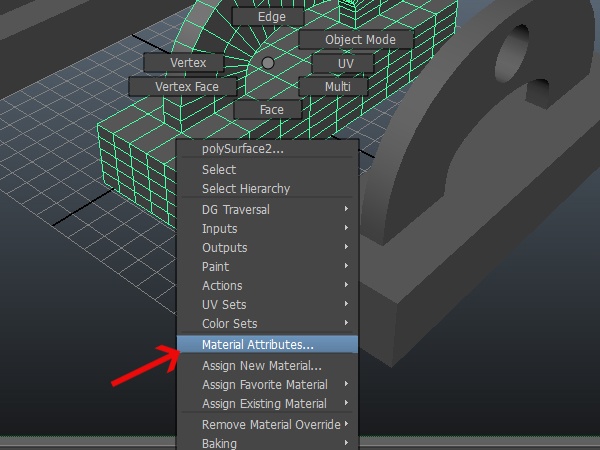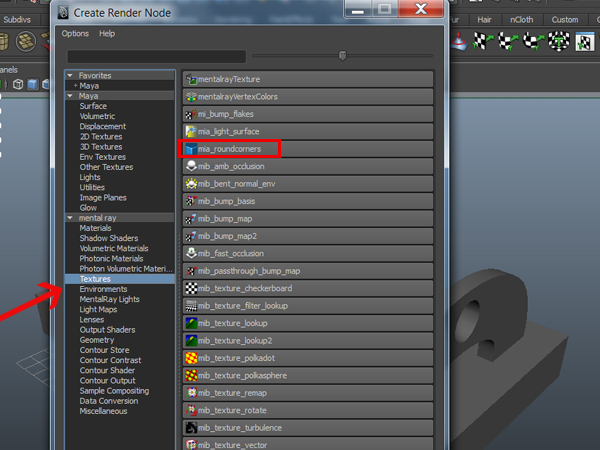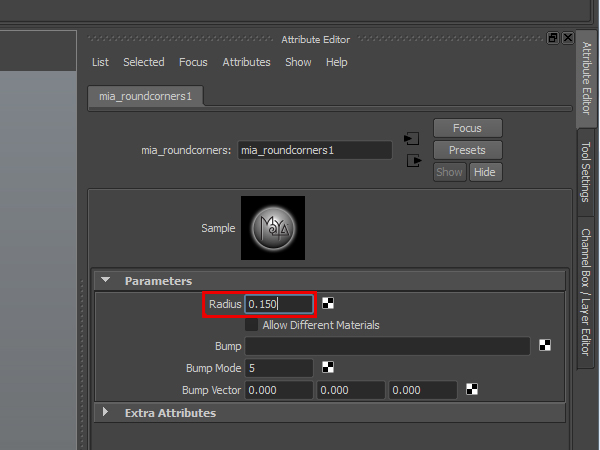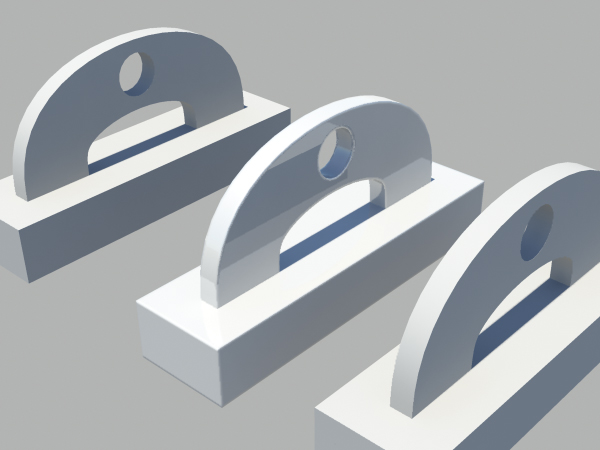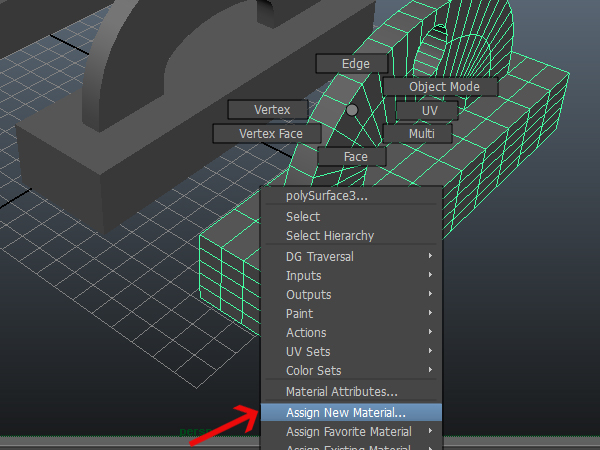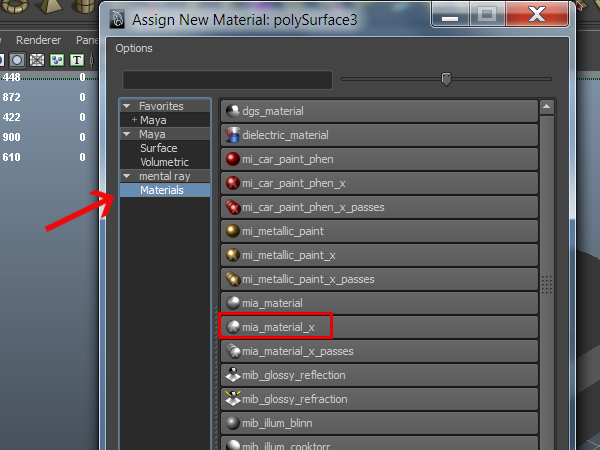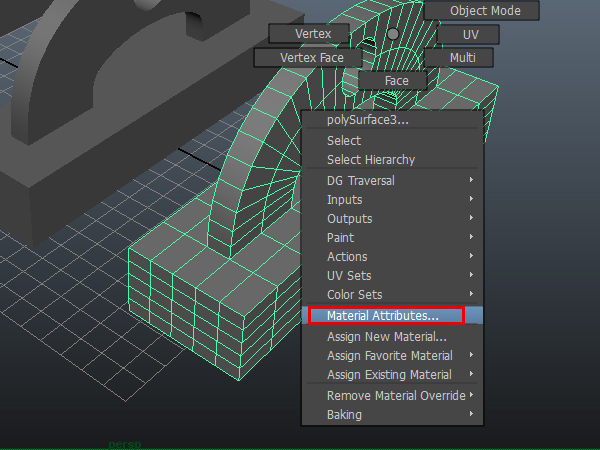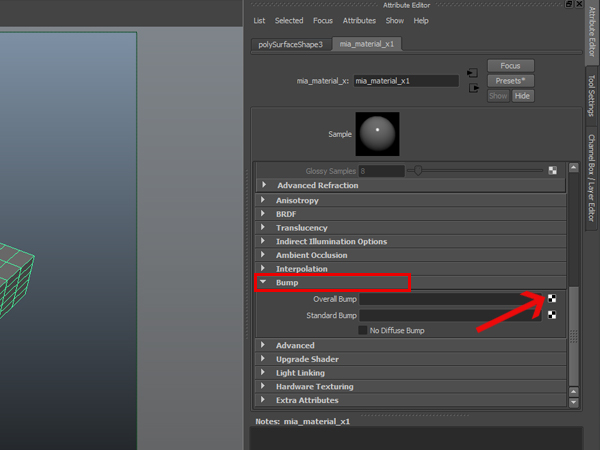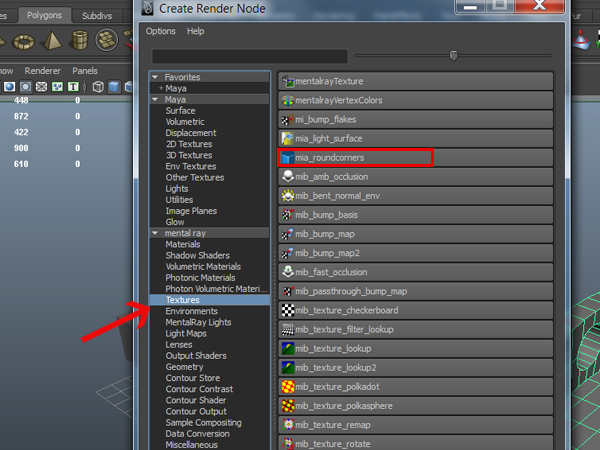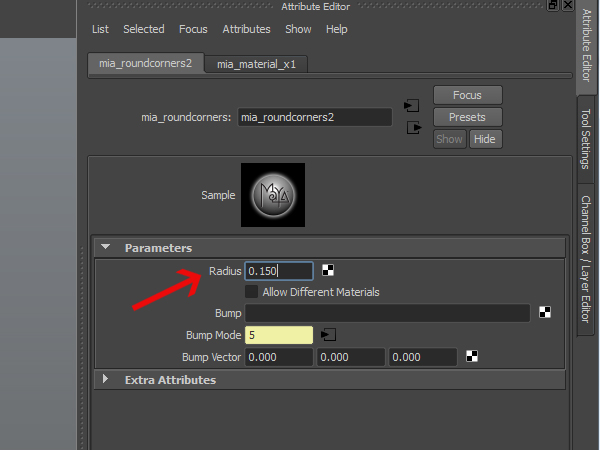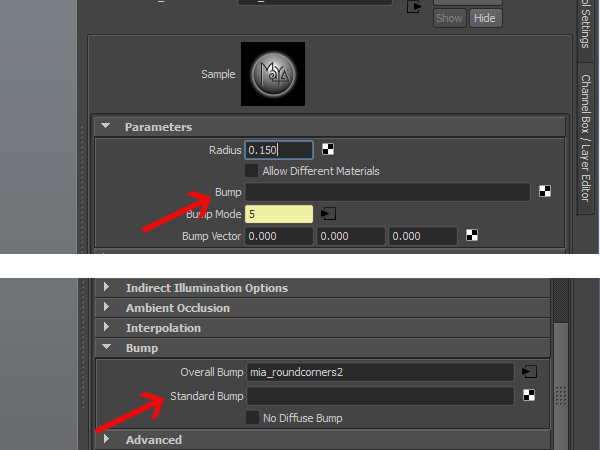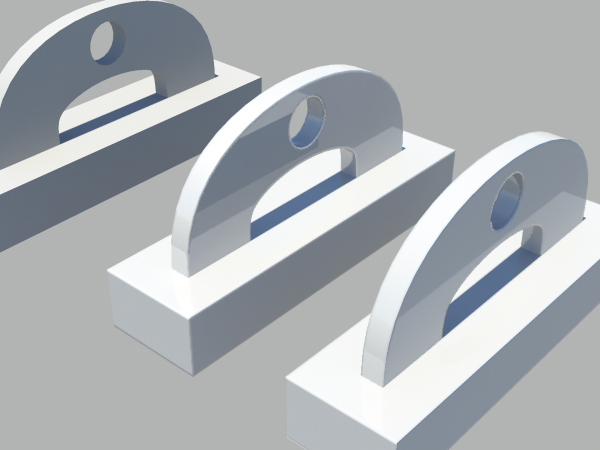Spotlights – User Profile – Peter Baustaedter
“We did a total of 330 matte shots on Avatar and Vue was of great help to get them all done in the schedule.
Vue just delivers the best results with the least amount of pain!”

Please meet Peter Baustaedter, a Vue artist currently working for Weta Digital.
Peter entered the video production and advertising industry back in 1992. Since then, Peter has worked for high profile studios such as Digital Domain, Universal Studio, Electronic Arts, The Orphanage, and most currently Weta Digital!
Since he began his career, Peter’s work can be seen in many blockbusters such as “Apollo 13”, “Dante’s Peak”, “The Fifth Element”, “Titanic”, “Lord of The Rings: The Two Towers”, “King Kong”, “The Day After Tomorrow” or “The Lovely Bones” to name just a few.
Peter and the Weta Digital Matte Painiting team have recently finished over 330 shots on “Avatar“. For their work, his team received a VES award for Outstanding Matte Paintings in a Feature Motion Picture.
About Peter

E-on: Tell us a little about yourself?
Peter Baustaedter: Originally, I’m from Graz, Austria. Incidentally the same town that Arnold Schwarzenegger is from. I’m much less bulky tho. 😉
My first contact with computer graphics was when I got a Commodore 64 when I was 14 years old. After playing games became somewhat boring, I discovered that one could ‘paint’ on those machines. Albeit with 16 colors only and a joystick as input device but I was hooked.
I then moved on to an Amiga and that’s when I really dove into cg. I was part of the European “Demo Scene” and made three games too.
Parallel to that I went to art school and was educated in film, photography and video. Especially my extensive education in photography is helping me to this day.

One of Peter’s personal paintings inspired by his work on Avatar. Based on a Vue render and a few photos.
You have a long history with visual effects. Can you fill us in on some of the highlights of your career, some of the different areas of the industry you have worked in, and some of the studios you’ve worked for?
PB: I first started out in video post production in 1992 where I worked on an ancient Quantel Video Paintbox. From that I moved onto a Quantel Graphic Paintbox – a highres paint tool where I did image manipulations for advertising.
Early 1995 I moved to Los Angeles to work for Digital Domain. My first movie was Apollo 13. During my time at DD I also did my first matte paintings on Dante’s Peak, concepts for The Fifth Element and again matte paintings and color work for Titanic.
I also worked on my first stereo show – Terminator2/3D – a ride for Universal Studios.
In August 1997 I moved to Hawaii and for two years was part of the team that created “Final Fantasy – The Spirits Within”. I was a member of the art department and then matte painting supervisor.
I returned to LA in 1999 and mostly worked as a freelance matte artist during those days – worth a mention would be “Swordfish” and the pilot for “Firefly”.
2002 was my first contact with Weta during 6 months of working as a matte and texture artist on “LOTR: The Two Towers”. I loved working on this movie. Just the things to paint I became a matte painter for.
Returning to Los Angeles once again I joined my old colleagues at DD to create visual effects for “The Day After Tomorrow”. I finished the show at the Orphanage in San Francisco. I painted the inside of the Hurricane amongst many other mattes.
After a quick for months at EA LA I returned to New Zealand to do mattes for King Kong and have stayed here at Weta ever since.
What lead you to using Vue? What spurred your interest in Vue and when did you become involved in it?
PB:I read about Vue on the internet and saw different testimonials on various forums. So I bought myself a license and was amazed what I could do with it. I especially liked the eco systems and the atmospheric engine. I just love the way Vue is lighting scenes and like how it puts technicalities in the background, so one can concentrate on the artistic side of things.
How long have you been using Vue?
PB: I’ve been using Vue for about four years now. For my professional work about the same time. The first time I used it for a movie was for “30 Days of Night” where I rendered some pack ice.

Vue environments in “30 Days of Night”. Photo courtesy of Weta Digital.
© 2007 Columbia Pictures Industries, Inc. All Rights Reserved
As an artist, how does CG art fit into your work? What is its role?
PB: I only do CG so hmm – it fits very well 😉
You seem to have carved a very interesting path through the industry working on a hefty number of blockbusters. What has been the most important skill for you as an artist?
PB: Having a good eye combined with a solid understanding of the tools you are using is essential. We’re deployed to produce beautiful imagery – so to know how to get there and to know when you’ve arrived are in my opinion the most important skills.
Vue environments in “Avatar”. Photo courtesy of Weta Digital.
© 2009 Twentieth Century Fox Film Corporation. All rights reserved
How does Vue, in general, contribute to your artwork?
PB: I use Vue to get a painting laid out and to get a good solid base to work from. I try to establish the lighting for the scene, which I can build upon when completing the painting.
I work a lot with photographic elements – but sometimes it’s impossible to shoot or obtain reference. An old favorite are tree-scapes shot top-down, in special lighting conditions. Or currently I’m working on a desert panoramic view from helicopter altitude.
Before, one had to look for the right photos, never finding the perfect one, and then go about desperately stitching, color correcting and composing those together. Vue is great to put into action for all those cases and is keeping the perspective and lighting flexible. Layered rendering is a god send too – it makes the render much easier to integrate and to manipulate.
I also used Vue to render unwrapped sky domes and would ‘sweeten’ them with photographic elements. I’ve just been upgrading from version 7.5 to 8.5 and can’t wait to put the Spectral 3 clouds to work. I think I’ll be able to create sky domes that will hold up on screen without much tweaking. Very exciting!
The new terrain generator looks very cool too – I hope I get some time to really dive in and explore all the new features.
The list of movies you’ve worked on is pretty impressive, could you name some of the projects you’ve used Vue on?
PB: I’ve used Vue on a number of projects – schedule and nature of the work make it impossible to use Vue all the time but here we go:
Vue came into play especially when doing jungle vistas and floating islands, all enveloped in Vue’s excellent atmosphere.
Recently, three colleagues and I received the VES award for“Outstanding Matte Paintings in a Feature Motion Picture”for Avatar.
Check out Weta’s website for more information and sample videos of their work on Avatar >>
Vue environments in “Avatar”. Photo courtesy of Weta Digital.
© 2009 Twentieth Century Fox Film Corporation. All rights reserved
You work for Weta right now. Can you tell us a little about what your day contains?
PB: My day usually starts with a strong cup of coffee. After that it’s checking if last night’s renders came out ok and submitting them for dailies. After going to dailies and getting feedback for my submission, it’s off to do the actual work. It usually involves looking for reference (or going out and shooting some if appropriate), using Maya, Vue and Nuke and of course Photoshop. Throw in meetings with our coordinator and supervisors and the day is over quickly.
About Vue
Where does Vue fit into this? Tell us a bit about your pipeline.
PB: Usually a shot starts with layout geo that we receive from our layout department. I prep it for my needs and generate a projection camera. That geo and camera are sent over to Vue, where the lighting layout is done and where eco systems are deployed.
After rendering some layers, I put it all together in Photoshop and do my work there. Once there is something to see, I’ll take those layers into nuke and do my projections there. Voila! (if only it was that easy!)
What was the most powerful part of using Vue in your workflow for both visual development and production work?
PB: Ecosystems, lighting and atmosphere.
What do you consider to be the most fundamental difference between Vue and traditional 3d programs?
PB: I like the “all in one” approach that allows to get good results without having to dig through pages and pages of menus.
What is your favorite new feature or features of Vue?
PB:Ecosystems, lighting and atmosphere. 😉
How do you train yourself to Vue (and do you need training?) And what would you like to learn next?
PB: It’s mostly learning by doing or learning from colleagues. My knowledge of Vue has severe gaps since I usually am so busy that I don’t have much time to explore as much as I would like to.
I’d just like to expand my general knowledge to greater depths.
Would you recommend Vue to other artists, and why?
PB: I do recommend it quite often to fellow matte painters / environment artists because of reasons stated above.
Any other comments about Vue you would like to share with us?
PB: I’ve tried other environment design packages but for what I am looking for, Vue just delivers the best results with the least amount of pain.
For more information, follow Peter’s Blog at http://fillingthedrywell.blogspot.com/. Also make sure to check Peter’s credits on IMDB.