Category Archives: Uncategorized
Autodesk 2012 Releases: Change is Good
http://www.fxguide.com/featured/autodesk-2012-software-releases/
For the first time ever, Autodesk announced new versions of their creative applications in a single global launch. There are new 2012 versions of Flame, Smoke, Maya, 3ds Max, Softimage, MotionBuilder, and Mudbox. We’ll highlight some of the key new features of the releases, but as a bit of background there were some organizational changes in Montreal that are already paying dividends in the 2012 release. This is actually a very big change in the way things are done…and perhaps bigger news than the actual releases themselves.
Development Team Reorganization
I’ve been involved in various beta testing teams for Discreet and Autodesk for more than ten years. This includes the first releases of Fire/Smoke as well as the entire (what I would call) troubled development of Toxik. Flame and Smoke were applications that were developed inside Discreet in Montreal before the company was acquired by Autodesk. There was a very strong “Discreet” culture that evolved over the years…a culture that paid dividends in a new approach to compositing and post.
The various 3D applications under the Autodesk banner did not come from this heritage in Montreal. 3ds Max (previously 3D Studio Max) was originally an Autodesk software — actually, their Kinetix devision. Maya, Softimage, Mudbox, and MotionBuilder were all acquired by Autodesk over time.
Due to their separate roots, the development teams for the products were effectively islands — you could even gather this from the outside with their separate release dates. While understandable from a historic standpoint, this prevented a higher level of interoperability between the products. The promise of FBX exchange between even the in-house Autodesk products has never really reached its full potential…and since they’re under one roof, it is safe to assume this would have happened years ago.
A slight exception to this was Toxik (now Maya Composite), which had some tight workflow integration with Maya’s render passes and camera. Toxik, in fact, was designed to work closely with Maya to improve the 3D compositing process. However, this bond seemed to happen to the detriment of the flagship Flame and Smoke products…which didn’t get these new features and tools as Toxik was being developed. As users, we wanted to see developments on various products being shared between them, as opposed to being kept to a single app. The fact that Maya wouldn’t work well with Flame and Smoke was especially a sore point among users.
This background isn’t meant to rehash the past, but to provide a bit of perspective as to why last year’s structural changes at Autodesk are such a big deal in a positive way. For the first time, all of the product dev teams effectively report to one person in Montreal. There is much greater communication between the various teams. Of course, there are still cultural differences and rivalries between the teams…it’s only natural. In fact, you would want a bit of healthy competition between teams to drive innovation. And some features will remain only in certain applications. However, the key is that features and tech are now clearly cross-pollinating between products.
The folks at Autodesk have put a structure in place to help make workflow easier for artists. It’s obviously a natural thing to do since they develop many of the top 3D applications. You can see in the 2012 releases that there’s been a new focus on interop and sharing tech where it is useful. Some examples:
- Single step interop: One menu click to share data between 3ds Max/Maya and MotionBuilder Softimage ICE and Mudbox. No need to export/import FBX between the products
- Flame/Smoke using Softimage geometry technology to improve subdivision on text and gmask geometry
- Flame/Smoke, Maya, and MotionBuilder all share the same stereo camera rig
- Unified F-curve editor between 3ds Max, Maya, MotionBuilder, Softimage ICE and Mudbox
- Far better FBX support in Flame/Smoke
- Substance Textures being used in both Flame/Smoke and Maya
- Smoke on Mac supports the 15″ MacBook Pro screen size
One could consider these to be minor starting points, but it is a very welcome sign to see these types of sharing of tech. In discussions with Marc Petit, Senior Vice President Autodesk Media & Entertainment, it’s clear that they are very focused on taking advantage of more interop in the future. I’m paraphrasing here, but he seems genuinely focused on making sure that artists and facilities are given the creative tools they need as well as solid workflows to get projects done faster and cheaper considering the tighter budgets on projects today.
Putting on my Flame/Creation Suite owner hat for a second, this is actually something that they *have* to do to be successful. Several years ago, Autodesk switched to a subscription method for software upgrades. Basically, as an owner one buys an annual subscription and then you get all software upgrades during the year. In order for this to be of value for me so that I’ll spend the money, I need to see significant improvements in both creative features and workflow. In other words, Autodesk needs to deliver. So far, in my opinion they have. Over the three years I’ve owned Flame, I’ve paid the subscription fee to stay current.
Obviously, there’s a ton of work that needs to be done to further improve the products and we’re a long way from creative and workflow utopia. This includes adding new features, sharing tech, and make interoperability better. But the key takeaway is that it seems that Autodesk now understands this and have taken steps to improve the development process.
The Releases
The releases of the software are expected to happen in April. We’ve detailed key highlights of the releases below and will be covering them in more detail in the coming weeks.
Key Flame 2012 Features
Our recent fxguidetv episode #103 covers new features in Flame Premium with Lead Product Designer Philippe Soeiro. We also have the un-edited, full length feature videos available on our site. It is an incredibly impressive release, especially considering the fact that it has been less than half a year since the extension release. There are solid workflow improvements as well as new creative features.
- New lights in Action – Area, Ambient, Directional, IBL (Image-Based Lighting)
- Cast shadows in Action – includes self-shadowing options
- Lighting Effects in Action – 3D lens flares with occlusion, 3D light rays
- 3D Gmasks – new Action object
- 3D tracker improvements, including point clouds
- Shape tracking in Action
- Flame FX
- Improved FBX
- Gateway Clip format: multi channel OpenEXR files in batch
What features are in Flame and what’s in Smoke? Some of that is still up in the air, but of the main new features, the 3D tracking Analyzer workflows and the new Gmask in Action (with shape tracking) are the most significant features to remain Flame only. The new lighting tools (Lights, Lens Flares, and Rays) and Flame FX are in all of the applications. On Smoke on Mac, there are some hardware limitations due to the OS X gfx drivers and limitations on 4500/5500 boards. Theare are no 3D cast shadows – only 2.5D limited to 512×512 resolution.
In all the Autodesk press releases and web overviews, one thing that might be read between the lines is arguably the future of the systems product line. In all of their marketing materials, there isn’t something called “Smoke Advanced”, “Smoke on Linux”, or Lustre to be seen. It’s become clear that Autodesk is now effectively focusing on three products: Flame Premium, Flare, and Smoke (on Mac). One could argue that they might simply end up with the simplified three product line in the future — especially as we see more and more features shared by the Flame and Smoke Linux products. However, for the time being, Smoke on Linux and Lustre are definitely still available for new customers and old. One product has actually been dropped from the line for new customers and that’s Flint.
Editable motion trails in the Maya viewport
Key Maya 2012 Features
- Viewport 2.0 Enhancements – Now offers full-screen effects: motion blur, depth-of-field and ambient occlusion, component and manipulator displays, batch rendering capabilities and a high-performance API (application programming interface).
- Editable Motion Trails – Edit animation directly in the viewport, without the need to switch context to the graph editor.
- Substance Smart Textures – A library of 80 dynamic, animatable and editable resolution-independent Substance smart textures and filters with a tiny disk space footprint. Textures can also be converted to bitmaps for rendering or baking purposes.
- New Simulation Options – Incorporates the multithreaded NVIDIA PhysX engine* for static, dynamic and kinematic rigid-body simulations directly in the Maya viewport and the Digital Molecular Matter plug-in for shattering simulations from Pixelux Entertainment.
- Node-Based Render Passes – Ability to create and edit node-based representations of render passes and render the composited output directly using the mental ray renderer.
Key 3ds Max 2012 Features
- Nitrous Accelerated Graphics Core — Leveraging accelerated GPUs and multicore workstations, Nitrous enables artists to iterate faster and handle larger data sets with limited impact on interactivity. Advanced scene management techniques, along with multithreaded viewport scene traversal and material evaluation, result in a smoother, more responsive workflow.
- mRigids Rigid-Body Dynamics — mRigids is the first module released in the new MassFX unified system of simulation solvers. Artists can use the multithreaded NVIDIA PhysX engine to create more compelling, dynamic rigid-body simulations directly in the 3ds Max viewport.
- Artists can now save and load brush settings to quickly toggle between favorite presets and choose a source for the Clone brush from anywhere on the screen when painting bitmaps in the Viewport Canvas.
Key Softimage 2012 Features
- CE Modeling — Nondestructive geometry creation, based on rules, conditions and parameters that facilitate topology operation creation, particle meshing, custom primitives and geometry fracturing while preserving UV attributes.
- Syflex on ICE — More flexible node-based workflow of ICE enables artists to use Syflex cloth to create and edit highly realistic cloth effects.
- Lagoa Multiphysics — This simulation framework helps artists create realistic simulations of the dynamic behavior of liquids, cloth, foam, plastic and soft body collisions, as well as incompressible fluids, inelastic, elastic and plastic deformations.
Key MotionBuilder 2012 Features
Stereoscopic in MotionBuilder
- Stereo Support ― Author and view stereoscopic content in MotionBuilder, with the new in- viewport stereoscopic display and camera rig. Camera data can be exchanged with Maya, Autodesk Flame 2012 and Autodesk Smoke 2012 software via Autodesk FBX 2012 asset exchange technology.
- HumanIK Unification ― A unified interface and solver for HumanIK character animation middleware offers more consistent workflows and improved interoperability between the products, and updated Character Controls and Characterization tools. Customers who use the HumanIK 4.5 or 2012 will benefit from enhanced consistency between MotionBuilder and their games engine.
Key Mudbox 2012 Features
- UV-Less Painting ― Texture artists can now eliminate or reduce the time-consuming and often difficult task of creating UVs; even complex assets comprised of multiple meshes can simply be loaded, and painted right away.
- Large Texture Datasets ― Now it’s possible to paint and manage large texture datasets, in order to create the very detailed, high-quality assets required by today’s demanding productions. Thanks to a new texture and tile management system, artists can display and paint hero assets with hundreds of texture maps consisting of billions of texels.
- Multiple Joints ―Create, manage, and weight multiple joints to quickly and easily deform and pose full-figure models. Artists can now create symmetrical pairs of joints, while joint hierarchies can be created automatically based on influenced vertices.
When ptex uvs are created, Mudbox looks at the shape and size of faces *at the highest level*. The reason for this is that, as you know, subdividing a mesh has an averaging affect on the positions of vertices that causes face sizes to even out and face shapes to square up. For example, in a situation where a large face is adjacent to a skinny face (as is common in hard surface objects), subdividing these faces will cause the skinny face to double or triple in width and the large face to shrink in width. So it’s important that the UV space allotted for these faces represent the shape and size of these faces at rendertime (ie. subdivided). So if a mesh is intended to be rendered as subd, the user should subdivide the mesh a few times before setting it up for ptex.
One way in which Mudbox-3ds Max/Maya interop is superior to GoZ is that the scene is updated with changes from Mudbox, not replaced with Mudbox data. So if your 3ds Max/Maya scene has hierarchies, layer assignments, custom attributes, any special scene setups, these are all retained through the roundtrip with Mudbox. Whereas roundtrip through GoZ, on the other hand, just blows all of that away – your scene is reduced to just mesh data coming from Zbrush.
Paint layers can have multiple layer masks and these masks can be blended together using blend modes.
The “Adjust Color” function is quite powerful and can reproduce many/most of the color adjustment operations in Photoshop and Mari. Operations like Color Balance, Invert, Posterize, etc. can all be done using the Curves and HLS controls in the Adjust Color window. (We wanted to add some presets to the window, but ran out of time)
The hotbox and other marking menus are supposed to be customizable by the user, by modifying xml files on disk. Users are also supposed to be able to create their own marking menus (by adding new xml files to the same directory) and assign hotkeys to them in the hotkey editor.
Painting blur with a large brush on a high resolution texture is several times faster in Mudbox than doing the same in Photoshop – there’s no comparison.
The edge bleed has been dramatically improved for Mudbox 2012. it’s superior to the pixel-stretching techniques used by Mari and other paint programs. The edge bleed is actually painting the detail beyond the boundaries of the UV shell – and doing this in realtime in 3d (not as a post-process).
Rango
Flare Factory Plus
http://www.doughogan.com/lab/nuke-tools/flarefactoryplus

FlareFactoryPlus is a tool I wrote that fills a big gap in Nuke…preset Lens flares. Typically in Nuke when you need a lens flare for a shot, you have to just spend the time to make one by hand. But sometimes that’s a tall order when a deadline is looming! That’s where FlareFactoryPlus comes in. Load it up, then all you have to do is select your preset flare and you’re 90% there. You can then customize the flare with a series of controls such as the opacity, size, position, color, brightness, and even chroma shift.
A built in automatic tracker is included as well for integration. Just hit ‘Go’, and watch MaxTrack track the brightest pixel in your scene.
Download FlareFactoryPlus and check out the 16 presets I’ve used for a number of studio projects over the past 2 years!
Studio tested, mother approved.
Paul
The Making Of Paul
Digital photography
Image sensor format
Field of View Calculator
Field of View Crop Factor
Source : http://www.the-digital-picture.com/canon-lenses/field-of-view-crop-factor.aspx
Field of View Crop Factor (Focal Length Multiplier)

With the advent of Digital SLR Camera Bodies, the term Field of View Crop Factor has come into our world. The source of this term is the smaller-than-35mm sensor present in many of Canon and other manufacturers’ DSLR sensors. Canon’s EF Lenses still focus the image on the same plane as before, but sensors smaller than 35mm sensors do not capture the entire image. Thus, the image is “cropped”. The Field of View Crop Factor (FOVCF from here on) refers to the amount of the image that is cropped.
Here is a diagram illustrating the size differences between Canon’s currently available DSLR sensors (I personally don’t expect to see any new sizes introduced by Canon in the near future).
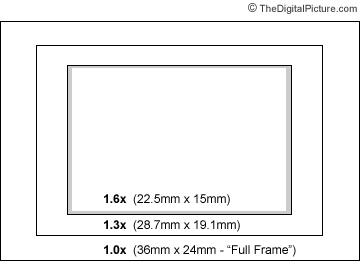
The above image lists the FOVCF and the approximate size of the sensors. The inner rectangle, the 1.6x FOVCF, also has a shaded area around it to indicate the 95%-of-final-image viewfinder found on most of the Canon EOS DSLR camera bodies with this sensor size.
When looking through the viewfinder on Canon’s DSLR cameras, the sensor size is immediately obvious as the viewfinder size generally reflects the sensor size. A full-frame viewfinder is large – and very nice. The 1.6x viewfinders are smaller – nice, but smaller and generally showing only 95% of the final image. One issue with the 95% viewfinder is that you can get objects in your picture that you don’t want – and can’t see during the shot. This is generally not a big deal, but certainly a difference. Canon’s full-frame 1-Series bodies generally have 100% viewfinders. Although it is a full-frame body, the Canon EOS 5D Digital SLR has a 96% viewfinder.
I should also note that what is seen in the viewfinder is also affected by viewfinder magnification which varies across Canon’s EOS line. Viewfinder magnification has no affect on the final image.
The following table illustrates sensor and viewfinder differences across the current and recentCanon Digital SLR models.
| Model | FOVCF | Sensor | Pixel Size | Pixels/Megapixels | Viewfinder | DLA* | ||
| Canon PowerShot G9 | 4.6x | 7.6 x 5.7mm | 1.9µm | 4000 x 3000 | 12.1 | |||
| Canon EOS Rebel T3i / 600D | 1.6x | 22.3 x 14.9mm | 4.3µm | 5184 x 3456 | 18.0 | .85x | 95% | f/6.8 |
| Canon EOS Rebel T2i / 550D | 1.6x | 22.3 x 14.9mm | 4.3µm | 5184 x 3456 | 18.0 | .87x | 95% | f/6.8 |
| Canon EOS Rebel T1i / 500D | 1.6x | 22.3 x 14.9mm | 4.7µm | 4752 x 3168 | 15.1 | .87x | 95% | f/7.6 |
| Canon EOS Rebel T3 / 1100D | 1.6x | 22.2 x 14.7mm | 5.2µm | 4272 x 2848 | 12.0 | .85x | 95% | f/8.4 |
| Canon EOS Rebel XSi / 450D | 1.6x | 22.2 x 14.8mm | 5.2µm | 4272 x 2848 | 12.2 | .87x | 95% | f/8.4 |
| Canon EOS Rebel XS / 1000D | 1.6x | 22.2 x 14.8mm | 5.7µm | 3888 x 2592 | 10.1 | .81x | 95% | f/9.3 |
| Canon EOS Rebel XTi / 400D | 1.6x | 22.2 x 14.8mm | 5.7µm | 3888 x 2592 | 10.1 | .80x | 95% | f/9.3 |
| Canon EOS Rebel XT / 350D | 1.6x | 22.2 x 14.8mm | 6.4µm | 3456 x 2304 | 8.0 | .80x | 95% | f/10.4 |
| Canon EOS 300D Digital Rebel | 1.6x | 22.7 x 15.1mm | 7.4µm | 3088 x 2056 | 6.3 | .80x | 95% | f/11.8 |
| Canon EOS 60D | 1.6x | 22.3 x 14.9mm | 4.3µm | 5184 x 3456 | 18.0 | .95x | 96% | f/6.8 |
| Canon EOS 50D | 1.6x | 22.3 x 14.9mm | 4.7µm | 4752 x 3168 | 15.1 | .95x | 95% | f/7.6 |
| Canon EOS 40D | 1.6x | 22.2 x 14.8mm | 5.7µm | 3888 x 2592 | 10.1 | .95x | 95% | f/9.3 |
| Canon EOS 30D | 1.6x | 22.5 x 15.0mm | 6.4µm | 3504 x 2336 | 8.2 | .90x | 95% | f/10.3 |
| Canon EOS 20D | 1.6x | 22.5 x 15.0mm | 6.4µm | 3504 x 2336 | 8.2 | .90x | 95% | f/10.3 |
| Canon EOS 10D | 1.6x | 22.7 x 15.1mm | 7.4µm | 3088 x 2056 | 6.3 | .88x | 95% | f/11.8 |
| Canon EOS 7D | 1.6x | 22.3 x 14.9mm | 4.3µm | 5184 x 3456 | 18.0 | 1.0x | 100% | f/6.8 |
| Canon EOS 5D Mark II | 1.0x | 36.0 x 24.0mm | 6.4µm | 5616 x 3744 | 21.1 | .71x | 98% | f/10.3 |
| Canon EOS 5D | 1.0x | 35.8 x 23.9mm | 8.2µm | 4368 x 2912 | 12.8 | .71x | 96% | f/13.2 |
| Canon EOS 1D Mark IV | 1.3x | 27.9 x 18.6mm | 5.7µm | 4896 x 3264 | 16.1 | .76x | 100% | f/9.1 |
| Canon EOS 1D Mark III | 1.3x | 28.1 x 18.7mm | 7.2µm | 3888 x 2592 | 10.1 | .76x | 100% | f/11.4 |
| Canon EOS 1D Mark II N | 1.3x | 28.7 x 19.1mm | 8.2µm | 3520 x 2336 | 8.2 | .72x | 100% | f/12.7 |
| Canon EOS 1D Mark II | 1.3x | 28.7 x 19.1mm | 8.2µm | 3520 x 2336 | 8.2 | .72x | 100% | f/12.7 |
| Canon EOS 1DS Mark III | 1.0x | 36.0 x 24.0mm | 6.4µm | 5632 x 3750 | 21.1 | .76x | 100% | f/10.3 |
| Canon EOS 1DS Mark II | 1.0x | 36.0 x 24.0mm | 7.2µm | 4992 x 3328 | 16.6 | .70x | 100% | f/11.6 |
![]()
* DLA (Diffraction Limited Aperture) is the result of a mathematical formula that approximates the aperture where diffraction begins to visibly affect image sharpness at the pixel level. Diffraction at the DLA is only barely visible when viewed at full-size (100%, 1 pixel = 1 pixel) on a display or output to a very large print. As sensor pixel density increases, the narrowest aperture we can use to get perfectly pixel sharp images gets wider.
![]()
DLA does not mean that narrower apertures should not be used – it is simply the point where image sharpness begins to be compromised for increased DOF and longer exposures. And, higher resolution sensors generally continue to deliver more detail well beyond the DLA than lower resolution sensors – until the “Diffraction Cutoff Frequency” is reached (a much narrower aperture). The progression from sharp the soft is not an abrupt one – and the change from immediately prior models to new models is usually not dramatic. Check out this specificdiffraction comparison example using the ISO 12233 chart comparison tool. The mouseover feature will show you the degradation at f/11 compared to f/5.6.
The subject framing is significantly different between the various FOVCF DSLRs when using the same focal length lens and the same subject distance.
I’ll say it again – the subject framing is significantly different.
“Focal Length Multiplier” is a not-exactly-correct-but-helpful term that many like to use to describe the Field of View Crop Factor. Although the physical focal length of a lens is not actually changed on a FOVCF camera, the subject framing certainly is. By multiplying the lens focal length (or focal length range) by the FOVCF, you get the full-frame focal length lens subject framing equivalent when used at the same distance. For example, if you are looking for similar framing that a 50mm lens (the classic “normal” lens) provides on a full-frame (1.0x crop factor) SLR body, you probably want a 35mm lens on your 1.6x FOVCF body. 35mm x 1.6 = similar framing to a 56mm lens on a full-frame camera body. This focal length is often referred to as the “Effective Focal Length”. The lens is still a 35mm lens, but your final image will only include a crop of the lens’ complete image.
What affect does the FOVCF have on lenses? None – physically. The lenses are the same and retain all of their same physical attributes. But, there are some differences in how these lenses are used that should be mentioned …
First, most lenses produce the highest quality image from near the center of their image circles. Distortion, softness (opposite of sharpness), vignetting … These issues often show up in the outside portion of the image circle. Since the FOVCF DSLRs utilize only the center portion of a Canon EF Lens, they often avoid a lens’ weaknesses. I say “Canon EF Lens” because Canon EF-S Lenses are made specifically for the 1.6x FOVCF DSLR bodies (but still require the same FOVCF to be applied as the standard Canon EF Lenses to get the equivalent focal length comparison). EF Lens hoods are designed for full-frame bodies.
Another difference has to do with Depth of Field (DOF). The acceptable DOF produced by a lens relates to the actual focal length, aperture setting, subject distance, circle of confusion and sensor size. While the size of the sensor affects DOF, the significant change from sensor size to sensor size is the distance from your subject required to get the same desired image framing. All other factors being equal, longer distance to the subject will result in greater acceptable DOF. So, as a generalization, using a higher FOVCF DSLR will yield more DOF in your similarly cropped pictures because you will be farther from the subject. Using a higher FOVCF will make it harder to blur the background and easier to keep/get the subject in focus. The amount of difference is about the same as the crop factor (1.3x, 1.6x). As focus distances approach infinity, this difference goes away. A good way to learn more about this topic is to plug your own numbers into the Depth of Field Calculator at DOFMaster.
I often hear wildlife photographers singing the praises of the high FOVCF (1.3x, 1.6x) DSLRs. They like that they can achieve tight subject framing from a longer distance – or with smaller, less expensive lenses. Using a Canon EF 500mm f/4 L IS Telephoto Lens on a 1.6x FOVCF DSLR yields the same subject framing as an 800mm f/4 IS lens on a full frame body. Adding a1.4x Extender to the kit results in a super-long 1120mm f/5.6 subject-framing-equivalent focal length lens. But, this is not quite all of the story. A 1.0x DSLR with a higher pixel density sensor than a 1.6x DSLR will be able to capture a subject larger (more detail in the picture) than the higher FOVCF DSLR – the 1.0x image would require cropping for the same subject framing, and I’m assuming equivalent individual pixel quality to make the comparison easy. This would be a good point to insert the fact that a higher pixel density sensor places higher demands on the lens being used. Any aberrations present become exaggerated.
Photographers who shoot at wide angles are the ones who dislike the high FOVCF DSLRs the most. Cropping is not an option if the subject is not in the frame. The introduction of the Canon EF-S 10-22mm USM Lens was the answer to this problem for many of these photographers who are using a EF-S lens compatible DSLRs.
A nice point about all of Canon’s DSLRs is that they maintain a 3:2 aspect ratio. A 4×6 will print uncropped, 5×7 and 8×10 prints will need to be cropped. There is no need to be concerned about which FOVCF DSLR was used to take the picture.
As of today, Canon uses APS-C 1.6x sensors in the consumer xx0D and prosumer x0D lines. Canon’s 1D line uses 1.3x sensors, and the 1Ds and 5D lines use 1.0x full frame sensors.
You may find Canon’s Full-Frame CMOS White Paper (1.1 MB .PDF file) informative as well.
I hope that wasn’t too confusing.
MPC – Creature Reel
Industry Studies – Insect Horror Movies
Rigging 101
| http://www.rigging101.com/freestuff.htm
Javier Solsona (a.k.a. Goosh) is a wandered, a traveler, a “Citizen of the World”. He was born in Argentina and grew up in Patagonia. From an early age, he started doing graphics on his Commodore 64 at home, painstakingly painting pixel by pixel. Many years later still in front of a computer he got a B.Sc. in Computer Sciences from the University of Cape Town (UCT), South Africa. During his last year at university in 1995, he was introduced to Multimedia and 3D and there was no looking back ever since.After finishing his degree, he moved to Brazil where he carried on studying 3D animation on his spare time while taking part on various 3D courses. Later, he moved to London, UK where he worked for three years as a freelance graphic artist for various hi-tek companies including Cisco Systems. He finally moved to Vancouver, BC where after working for a year as a creative director in a small company, decided to leave his secure position and go back to school to complete his education. He studied for six intense months at the Vancouver Film School in their Character Animation program. After his completion, he was awarded a scholarship for his efforts in his final film. Once out of school, he got a position at Lost Boys Studios in Vancouver working on their 3D department as a visual effects artist doing Commercial Ads, Game Cinematics and Music Videos. Later on, he made the jump to EA Canada. He was one of the cinematic animators on DefJam Vendeta, DefJam Fight for NY and in-game animator on SSX on Tour. He moved on to Propaganda Games, a Disney Interactive Studio, as the lead Creature Technical Director where he worked on the new instalment of Turok. He can now be found at DreamWorks working as a character TD on Shrek4 and other upcoming movies. On his spare time, when he is not climbing mountains, he does freelance jobs in rigging and animation. Outside of work, Javier is an avid traveler, photographer, skier, and kite-boarder. His photography work can be found in www.javiersolsona.com
None of the rigs, tutorials or scripts may be used for business purposes without specific prior written permission. They are available for free and personal use only.
|
||
| GreatDane – Facial (modeled by Chris Baker) The new GreatDane with the help of Jesse Davis who added the facial setup. Download model (Maya 2008 and higher) |
||
| GreatDane (modeled by Chris Baker) The Original Quadruped Rig built for the Autodesk MasterClass “Quadruped Animator Friendly Rigging”. Only the segmented mesh with the control rig is available. There is no smooth skin nor facial setup yet. Download model (Maya 8 and higher) |
||
| PackageMan v1.2 Fully rigged character. Facial Setup, IK/FK spine, IK/FK arms and a whole lot more. Download model (Maya 5 and higher) |
||
 |
Troll (Troll modeled by Kenn Klick) Character ideal for animation. Comes fully with facial set-up, IK/FK amrs, IK/FK spine and the works. Download model (Maya 4 and higher) |
|
 |
Super Gramps (SG modeled by William Vaughan) Character and rig built in the “Zero to Hero” CD. Download model (Maya 4 and higher) |
|
 |
IK-Joe (IK-Joe modeled by Daniel Martinez Lara) Fully rigged character ready to be animated. IK/FK switching, Reverse Foot Lock, IK/FK Spine and more. Download model (Maya 4 and higher) |
|
 |
IK-Joe v2 A similar, yet different rig to IK-Joe v1 for those that feel comfortable with other controllers. This version is a little bit more advanced and comes with an additional facial setup. Download model (Maya 5) [Download model for Maya 4.5] |
|
 |
IK-Joe v3 Yet another different rig for IK-Joe. This version has a very nice, simple yet advanced facial setup, plus quite a few new goodies. Maker sure to read the PDF file for some insight on v3. Download model (Maya 5) |
|
 |
IK-Joe XSI Stefan Andersson made available his XSI version of the popular IK-Joe. This time for XSI users. Download model (XSI 3.5.1) |
|
 |
IK-Jane Fully rigged character ready to be animated. IK/FK switching, Reverse Foot Lock, IK/FK Spine and more. The ideal companion for Ik-Joe and the same setup as IK-Joe v2. Download model (Maya 5) [Download model for Maya 4.5] |
|
| TUTORIALS
|
||
 |
How to use Utility Nodes Utility nodes can be an incredible thing to master. They might look scary and confusing in the beginning but once… Go to tutorial |
|
 |
Solid knee in IK leg. You need a solid IK knee twist so that the character can do flips and any kind of movement without the knee causing any problems Go to tutorial |
|
 |
Working with Expressions and Constrains Expressions and constrains are extremely powerful and a riggers closest friend… Go to tutorial |
|
 |
Reverse Foot Lock The Reverse Foot Lock setup is an external set of bones that drive the foot of a character… Go to tutorial |
|
 |
IK/FK Switching IK/FK switching set-up is mainly used for the arms. But it can be implemented in other parts of the body, like the feet… Go to tutorial |
|
 |
Spine Setup This spine set-up will give you quite a bit of control by keeping things really simple. Go to tutorial |
|
 |
Elastic Foot using Expressions Cartoon animation looks great with some squash and stretch. To be able to ‘stretch’ bones you need a set-up that can handle ‘elasticity’ Go to tutorial |
|
 |
Elastic Foot using Nodes This tutorial differs from the above one in that it’s built using nodes instead of expressions. Go to tutorial |
|
 |
Cartoony Eye This tutorial shows how to create a cartoon eye that is not spherical and can have any shape and size that you want. Go to tutorial |
|
| MEL SCRIPTS
|
||
 |
rig101 List Utilities This script will create a window listing the most significant Maya utility nodes, such as the condition, the multiplyDivide and the setRange. Download script |
|
 |
rig101 LocknHide This script will help you control the keyable and non-keyable attribues in your channel box as well as being able to lock and unlock them. Download script |
|
 |
rig101 Wire Controllers Creates wire controllers to use as manipulators Download script |
|
 |
rig101 Template Objects Templates or untemplates the objects selected Download script |
|
 |
rig101 Multiple Influence This simple script let’s you select multiple influence objects and add them to your smooth skin instead of doing them one by one. Download script |
|
| OTHER
|
||
| What to put on a Creature TD Reel Some DOs and DONTs on what to put on a creature TD reel. Go to document |
||
Nuke – FurnaceCore – F_RigRemoval
MPC – Fred Claus
MPC – Dorian Gray
MPC – Da Vinci Code
MPC – Corpse Bride
MPC – Charlie and the Chocolate Factory
Photoshop – Pick A Color From Anywhere
With the eye dropper click within your current document (as if you were to select a color in it) and while keeping the mouse button down, move out of the document and you should be able to pick up the color from anywhere on the screen.



